How to upload your 3D eBook online with ease?
Want to publish your customize 3D page flip eBook on your website or some other places for other people to view online directly? You can view details below to share 3D eBooks with others.
1. Upload flipbook to 3DPageFlip Server Directly.
If you don't have a website, you can upload flipbook to our 3DPageFlip Server.
Click "Upload Online" after designing. Then you can upload the flipbook to our server step by step.
More information about Upload Online Service:
What is the 3DPageFlip Upload Online Service?
How to pay for Upload Service?
How to upload flipbook directly to 3DPageFlip online server for mobile reading?
2. Use FTP to upload 3D eBook to your website
If you are a website owner, you can upload flipbook to your website.
Step1: After converting your 3D eBook to HTML format, log in your website via FTP, for example, you website domain is http://www.yourdomain.com;
Step2: Upload all files in the output directory to your website. For example, your output directory is C:\out\3dpageflipbook:
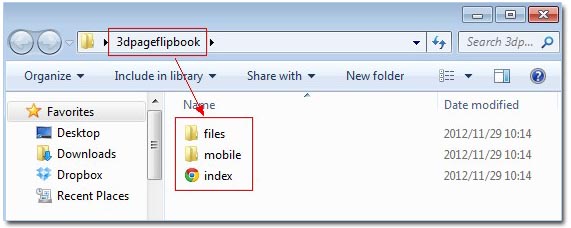
Then upload the directory "3dpageflipbook" (including "files" folder, "mobile" folder and HTML files) to your site.
Step3: View the published 3D eBook at: "http://www.yourdomain.com/3dpageflipbook/index.html" or better: http://www.yourdomain.com/3dpageflipbook/
( More details about using FTP)
3. Embed 3D eBook to your personal website
For example, this is an embedded 3D eBook below:
4. Share on other websites (Dropbox)
(1). Share on blog which allows to uploading files and folders;
(2). Share on some backup website to store your eBook files and folders online, such as Dropbox.
Step1: Create an account in Dropbox:
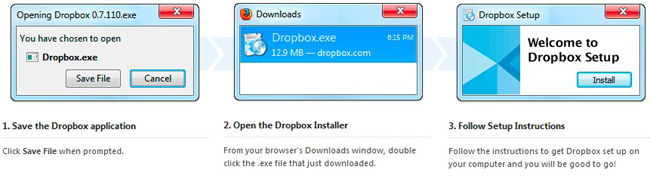
Step2: Convert eBook as HTML format. Then drop your files to output path as "…\Dropbox\Public\3dpageflipbook" (make sure it's under "Public" folder). Make sure the files have been uploaded (the blue sign on the left side of the file icon has become green tick):
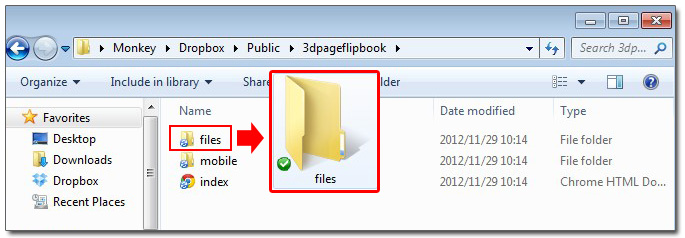
Step3: Open the "3dpageflipbook" folder under Dropbox path, right click "index.html" file to copy public link. You will get the book link like this: https://dl.dropbox.com/u/19047203/3dpageflipbook/index.html. Finally you can share the link with others for viewing your 3D eBook online.
(More details about using Dropbox)
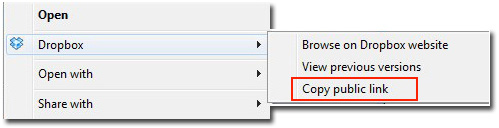

 Windows Software
Windows Software
 Mac Software
Mac Software Freeware
Freeware
 Popular Download
Popular Download