Q:Show product features in pop-up window in 3D shopping eBook?
(Note before FAQ: Due to our efforts, 3DPageFlip software are updating. New functions are adding and bugs are fixing. When you are trying to use FAQ to help your 3D eBook designing, make sure you have installed the newest version to get the new function in the software. 3D PageFlip Standard Support Version 2.5.2+, 3D PageFlip Professional Support Version 1.5.2+)
Many wonderful product brochures are made by 3D PageFlip Professional. In the 3D flipbook software, shopkeepers can design comprehensive product page in page flip book to make it concise but full of content in order to show your advantages to customers and visitors. You can display image, buttons, links to each product and even more, you can set detailed products features in pop-up window.
Step1: Run 3D PageFlip Professional and enter Page Editor to design a 3D page turning book for shopping and e-business.
Step2: Click “Add button” in the floating bar. Then draw a button beside your products image or other right place.
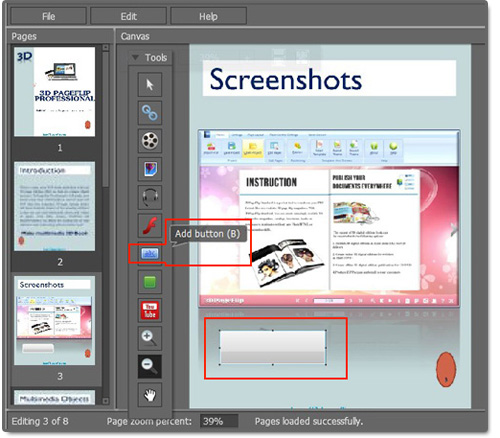
Step3: Enter “Products Features” in Caption for the button in "Properties of Button". Then click “Set action”.
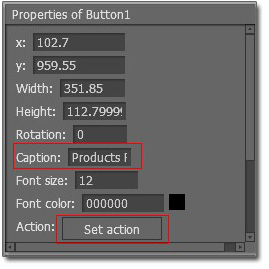
Step4: Choose “Show Video/SWF/Text” and select “Content is Text” in Content type. Input your products features in the text form.
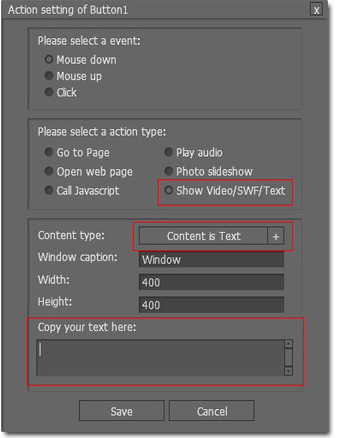

 Windows Software
Windows Software
 Mac Software
Mac Software Freeware
Freeware
 Popular Download
Popular Download