Q:How to view 3D flip book on a TV monitor or large screen?
Can the 3D flip book created by 3D PageFlip software be viewed on a TV monitor or large screen? The answer is absolutely yes. As we know, the created flipbook can work on different devices in a variety of screen sizes, as well the flipbook can be viewed on large screen like TV monitor.
If you are going to view your flip book on traditional TV monitor, there are something you need to do previously. You can follow the below tutorial step by step:
1. Firstly you should connect your Windows computer to TV monitor via cables ( S-Video cable, VGA cable or DVI cable ).

2. Connect the Audio RCA Cable for Sound (this steps is not necessary).
3. Open the "display settings" on your Windows computer and activate the output to the TV screen. You can either mirror content of your computer on the TV or extend the display just like a dual monitor screen.
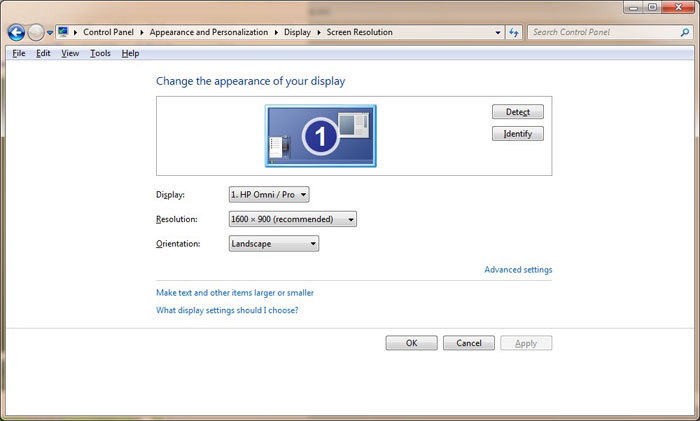
4. Pick up your TV remote and switch to "External Inputs" from the menu. You will need to change the default "Video 1" to a different selection which may be "HDMI 1" or "Video 2" depending on how you have made the connection.
5. After you make sure the peripheral display works properly, then you can run your flipbook on computer to view the flip book on TV monitor or other large screen.
Note: Since the 3d page flip book still run on computer, you can output your ebook as html, exe or 3DP ( 3D PageFlip Reader required ).

 Windows Software
Windows Software
 Mac Software
Mac Software Freeware
Freeware
 Popular Download
Popular Download