Q:How to rotate link frame in the Page Editor of 3D book?
Sometimes you wanted to make a link for a sentence in the page flip book. But the sentence in the PDF file was shown oblique and artistic. If you draw a rectangle link frame on it as usual, it was not on the right position and couldn’t cover the sentence. Here will talk about how to rotate the link frame in the flip book page to fit your sentence’s rotation angle.
Step1: Enter "Page Editor" of 3D PageFlip Professional. Click "Add link" and draw a frame.
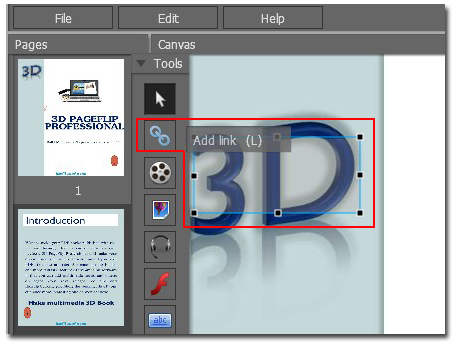
Step2: Move to the right, find out "Rotation" and enter your number of rotation angle in the blank form. The number you input means the angle you want (45 means 45 degree).
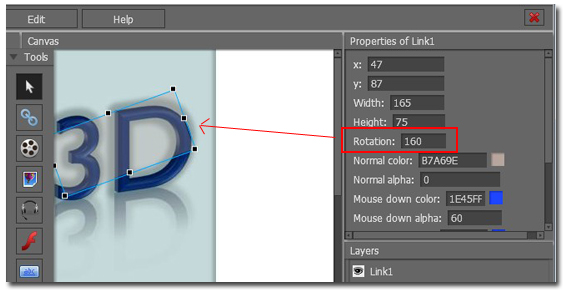

 Windows Software
Windows Software
 Mac Software
Mac Software Freeware
Freeware
 Popular Download
Popular Download