Q:How to open a stunning flash window in 3D eBook?
A flash window in 3D page flip book can improve charm of eBook. On the other hand, you can display important information as a flash which is more vivid and clear than rigid text and boring sentences. This kind of flash window can be easily inserted in any page of 3D page turning book with any format as you want. For example, you can display a button to open flash window, or you can set a link to open a flash window. Here will take a button as an example.
Step1: Install 3D PageFlip Professional and run it. Import PDF to get ready for designing. Click to enter “Edit Page”.

Step2: Choose “Add Button” in the page editing floating bar. Then draw an object on the 3D flip page.
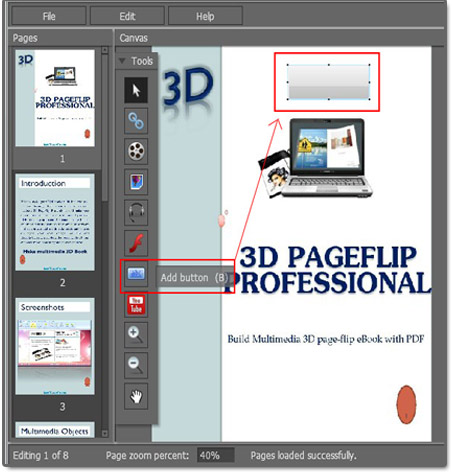
Step3: Click “Set Action” and select “Show Video/SWF/Text” to make it show flash window when someone click it. Then import your SWF.
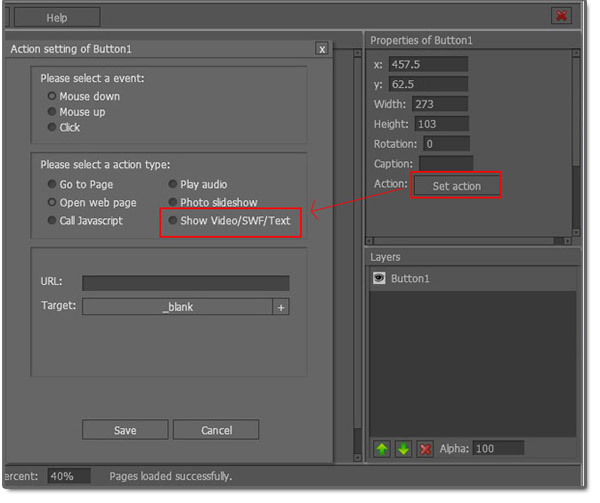

 Windows Software
Windows Software
 Mac Software
Mac Software Freeware
Freeware
 Popular Download
Popular Download