Q:How to make a link for a sentence in the 3D flip page after importing PDF?
As we know that PDF are not convenient to edit. Once I convert it in to a 3D flash brochure, I need to add some links to my website. And I need mouse effect when I click the link. How can I do?
Of course we know the words or sentence can’t be edited after we convert the PDF to page flip book. But we still have the ability to add a link for the words or sentence. In 3D Page Flip Professional, we can draw an effective box for the link and cover the words or sentence, then when your mouse get close to it, its color will change to give you a hint. The detailed steps will be shown below.
Step1: Enter "Edit Pages" after importing PDF to the 3D PageFlip Professional. Click "Add Link" in the floating tool panel. Move to the words or sentence and draw the pane to cover them.
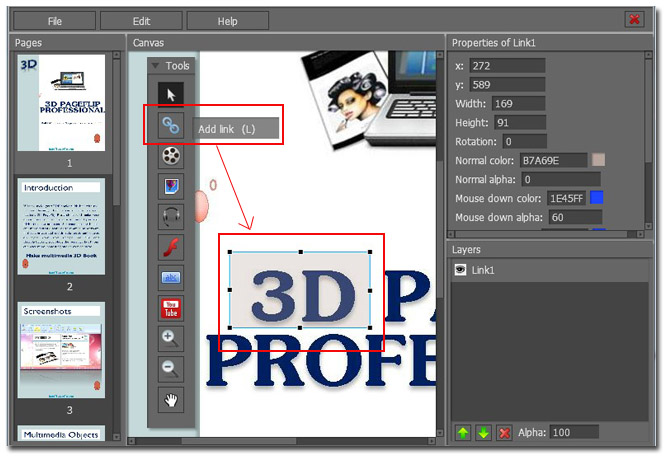
Step2: Access to "Properties of Link" and click "Set action". Choose "Open web page" and write down your URL in the blank form.
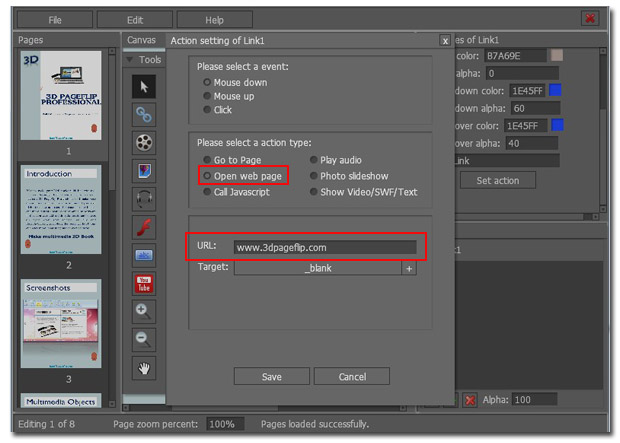

 Windows Software
Windows Software
 Mac Software
Mac Software Freeware
Freeware
 Popular Download
Popular Download