Q:How to define page range when I convert office to 3D eBook?
An office file always includes a lot of pages. Sometimes it maybe hundreds of pages that will take a longer time to import and publish in the 3D PageFlip for Office. So a way to select important pages to publish is needed now. In 3D PageFlip for Office, you can set page range for PDF to import. Then you will no need to convert the entire whole file to 3D page flip book at a time. The detailed steps are as follows:
Step1: Run 3D PageFlip for Office. Click “Import Office” in Home panel.
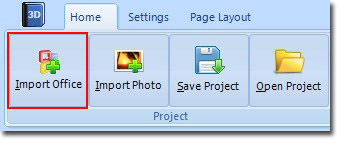
Step2: Choose “Custom range” in the “Page Ranges to Import” column. Then fill in the page number. Use comma to separate different number. And use dash to connect continuous pages. For example, “1,5,6-9,13”.
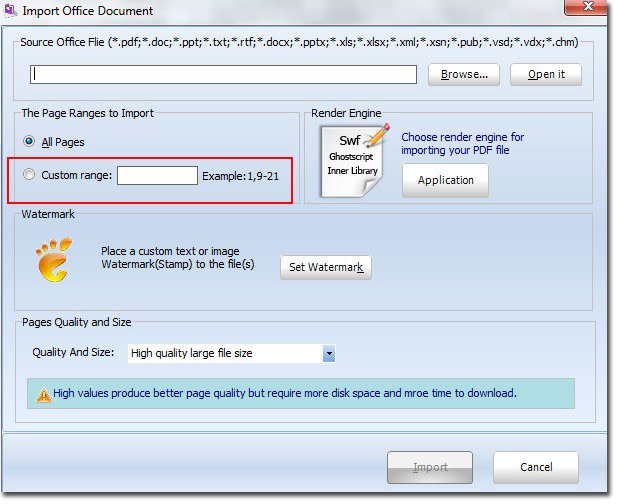

 Windows Software
Windows Software
 Mac Software
Mac Software Freeware
Freeware
 Popular Download
Popular Download