Q:How to create a flippingbook screensaver?
A screensaver is a computer program that blanks the screen or fills it with moving images or patterns when the computer is not in use. 3D PageFlip Professional and 3D PageFlip Standard can help you publish flipbook as a screensaver. Then the screen will be filled with a 3D flipbook made by you while the computer is not in use. Interesting, isn't it? Now, let’s follow the steps and create a screensaver at once.
Run 3D PageFlip Standard/Professional. Design your flipping book. After that, click “Publish” and choose “Screen Saver”.
Define your saving path and name the screensaver. There are two options for publish:
Option 1: Create and install a screensaver into my desktop.
If you want to create a screensaver and make it install in your computer directly, you can choose this option. Then click “OK”.
How to find this installed screensaver?
Right click desktop and click “Personalize”. Select “Screen Saver”. Then you will find it in the list with the name you defined just now. See below picture.
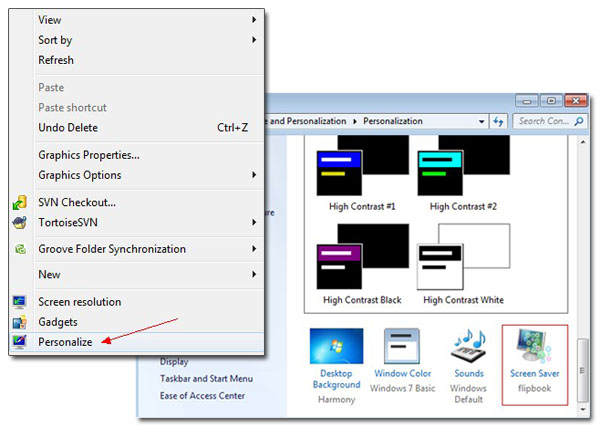
You can also define the wait time. If you set 1 minute, you can get the flipbook screensaver appear after you don’t use the computer for 1 minute.
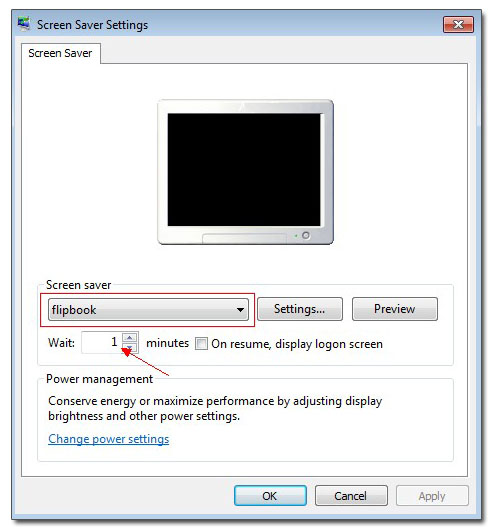
Option 2: Create executable copy of screensaver to install later.
If you don’t want to install the screensaver immediately, you can choose it to create one but not install. You can get a *.scr file as option1. Double click this file to install the flipbook screensaver. Then find the installed flipbook screensaver in the same list as well.
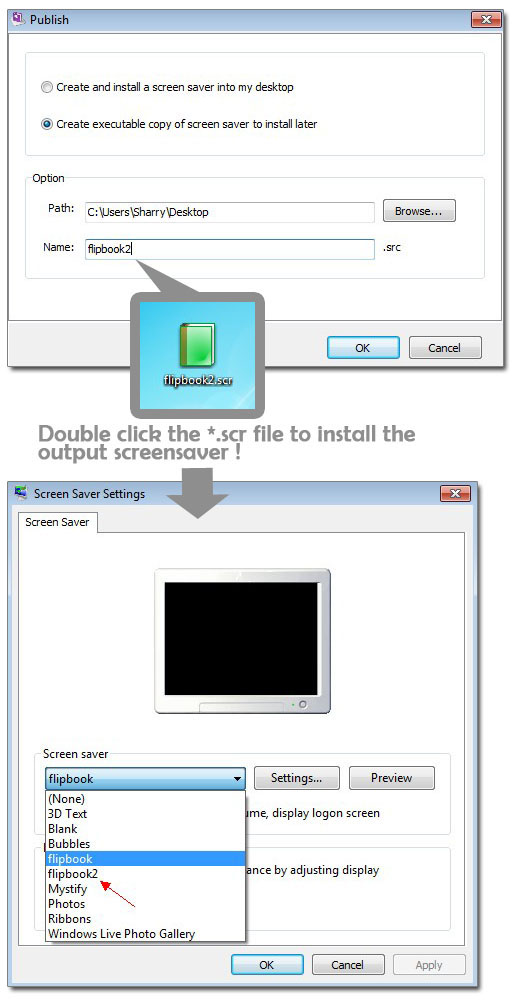

 Windows Software
Windows Software
 Mac Software
Mac Software Freeware
Freeware
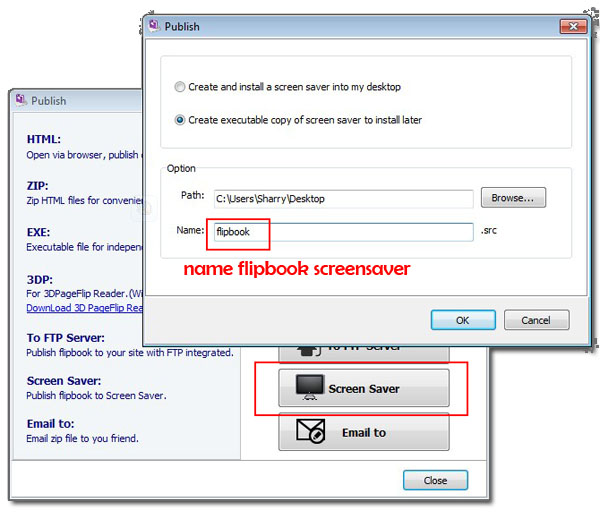
 Popular Download
Popular Download