Q:How to split a double-page PDF into single page in 3D flipbook?
(Note before FAQ: Due to our efforts, 3DPageFlip software are updating. New functions are adding and bugs are fixing. When you are trying to use FAQ to help your 3D eBook designing, make sure you have installed the newest version to get the new function in the software. 3D PageFlip Standard Support Version 2.5.3+, 3D PageFlip Professional Support Version 1.5.4+)
A user ask us, why his PDF can’t be viewed normally after it is imported in the 3D PageFlip Professional. After we get his PDF, we find out the reason. It’s double-page (wide-page) PDF and he didn’t tick option “Detect Wide Page” before he imported the PDF. Now, let’s return to the problem and learn the new function: Detect Wide Page.
Here will show you a double-sided PDF in Adobe Reader. If you do nothing to import it to 3D PageFlip Professional, you will get a page turning book with crowded and distorted pages.
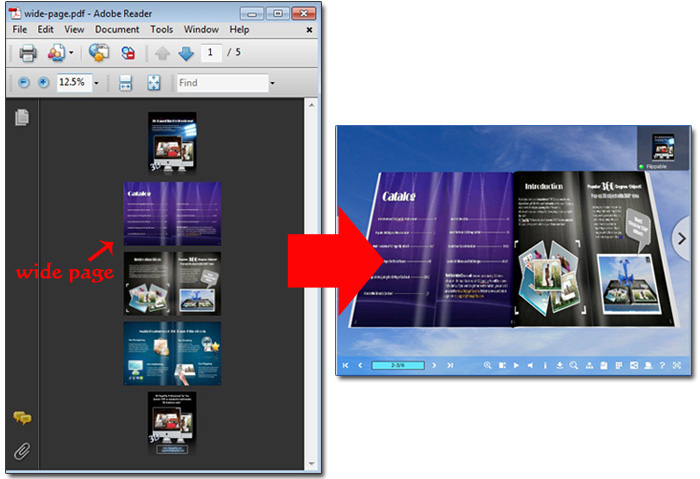
The steps below will introduce how to avoid such problems.
Step1: Click “Import PDF” and choose one from your computer.
Step2: Tick “Detect Wide Page” and then click “Import Now”. The software will split double-sided pages into single pages automatically. Then the PDF can be converted to 3D page flip book normally.
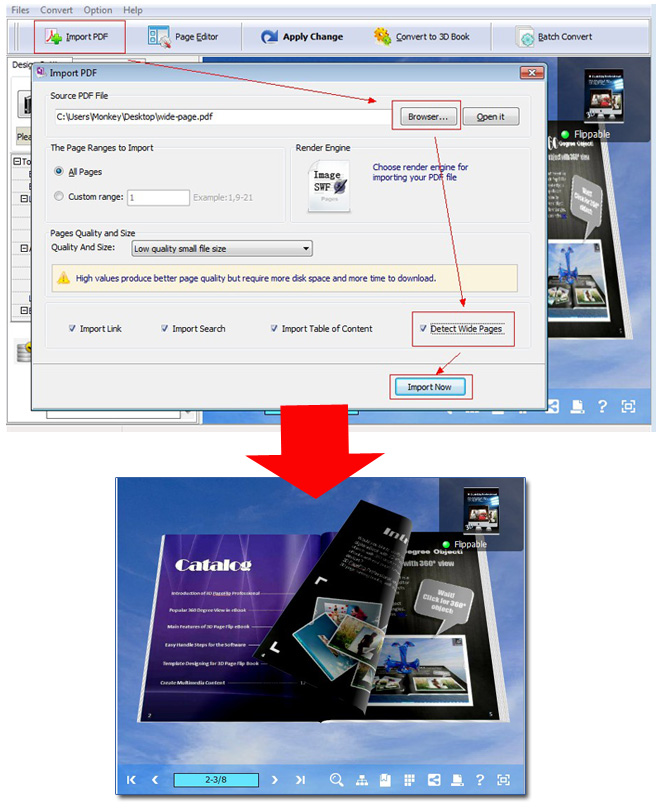

 Windows Software
Windows Software
 Mac Software
Mac Software Freeware
Freeware
 Popular Download
Popular Download