Q:How to add sound in flipbook page with music player?
Do you want to embed music, speech, explanation, or voiceover in the pages? Page Editor in 3D PageFlip Professional will help to do so. It support adding sound in the flipbook page which will rich page content with multimedia elements for you.
Step 1: Launch the 3D PageFlip Pro. Import PDF file and click "Page Editor".

Step2: Choose "Add Sound" from the floating tool bar. Then draw a music player in the targetted position.
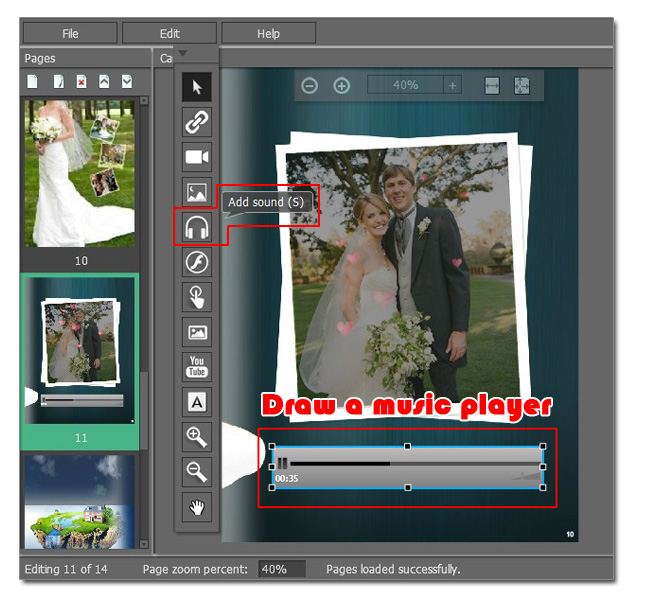
Step3: Move to the left. Set detailed information in "Properties of Sound". Define size, color and rotation of music player; click "Sound Path" to select sound from local computer.
Also, you can set play action to the music:
When to play:
1. Click play button of the player to play music; 2. Auto play music once enter this page.
When to stop:
1. Click stop button of the player to stop playing music; 2. Auto stop playing music when leave this page
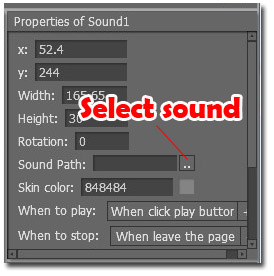
Step4: When you finish setting, click "File>Save & Exit" to end designing.
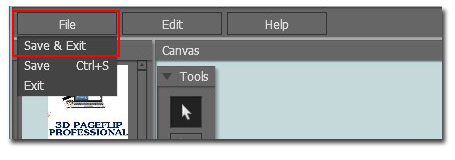
If you want to create background music for your entire flipbook, please click to view the steps.

 Windows Software
Windows Software
 Mac Software
Mac Software Freeware
Freeware
 Popular Download
Popular Download