Q:How to add a button and link it to another page in 3D flash flip book?
I want to make some interactive objects to other pages of the 3D page flip book in the first flip page. Maybe some button with page link on it will be a good choice, but I don’t know how to make it.
Here will be the solution; you can follow the next steps to have an easy learning. First, you should use 3D PageFlip Professional.
Step1: After importing a PDF file, you can run Page Editor in 3D PageFlip Professional.
Step2: Click "Add Button" and draw a button in the flip page of 3D page turning book.
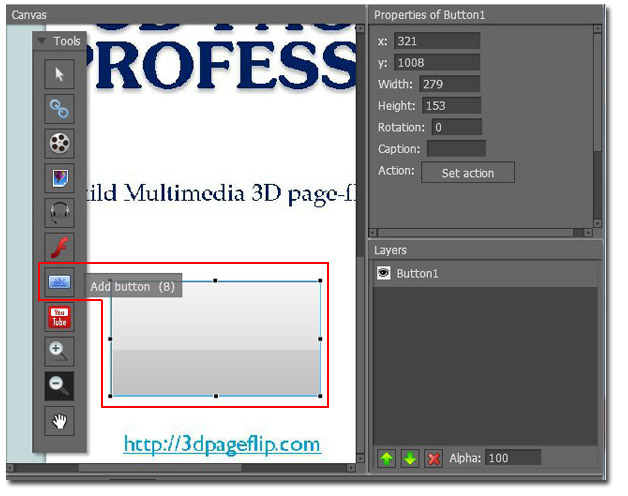
Step3: Choose "Set option" on the right hand of the window . Then tick "Go to page" and select the page in the pulled-down menu.
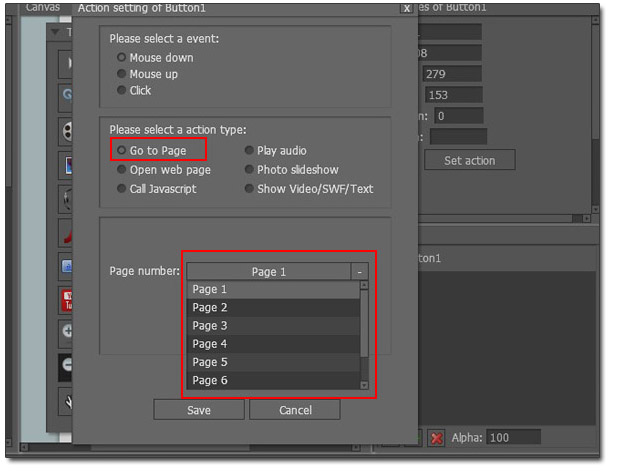
Now save and exit! The button will be available!
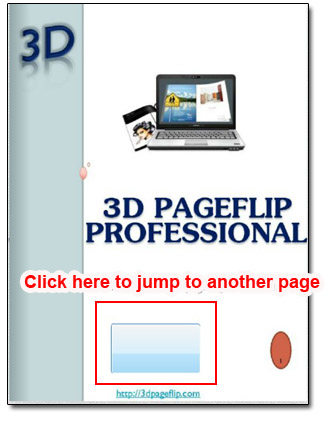

 Windows Software
Windows Software
 Mac Software
Mac Software Freeware
Freeware
 Popular Download
Popular Download