Q:Change 3D eBook tool bar position from bottom to top?
(Note before FAQ: Due to our efforts, 3DPageFlip software are updating. New functions are adding and bugs are fixing. When you are trying to use FAQ to help your 3D eBook designing, make sure you have installed the newest version to get the new function in the software. 3D PageFlip Standard Support Version 2.5.2+, 3D PageFlip Professional Support Version 1.5.2+)
In the updated 3D PageFlip software, there is a new function to help users to design 3D eBook. For another word, someone who prefer to set tool bar on the top of the 3D page turning eBook will have opportunity to do it now! The new template handy is different from the old float one. It will bring another visual feast for your page flip book designing! Now the following steps will show you how to change tool bar position for your 3D digital book.
Step1: Run 3D PageFlip Professional. Click template button in the design setting panel.
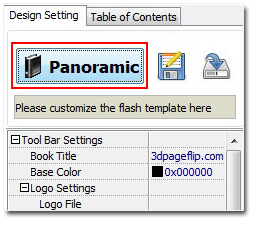
Step2: In the left “My Template” column, select “Handy” template and then choose a real handy template from the right library. Click “OK” to apply the selection.
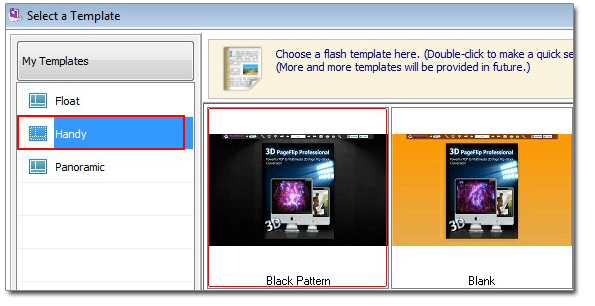

 Windows Software
Windows Software
 Mac Software
Mac Software Freeware
Freeware
 Popular Download
Popular Download