Q:Adjust image position when inserting images to 3D flip page?
Images all have its own length and width ratio. When you insert one image to 3D page flip book, you are not sure whether the size will fit the image frame you draw every time. If you don’t make any adjustment for your images, it may not look good after conversion from PDF to 3D page turning book. Here will introduce how to set image position when embedding images to flipping pages.
Step1: Run 3D PageFlip Professional. Enter “Page Editor”.
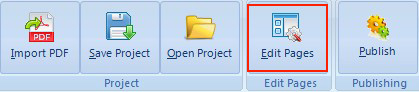
Step2: Choose “Add Image” and draw a frame to select image from your computer.
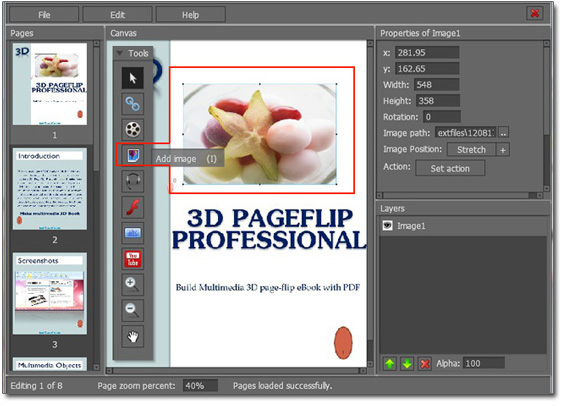
Step3: Select a right position for your image from “Image Position” from Properties of image.
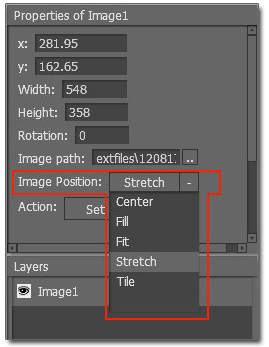
Download the powerful 3D PageFlip Professional to have a try now! >>

 Windows Software
Windows Software
 Mac Software
Mac Software Freeware
Freeware
 Popular Download
Popular Download