Q: How can I make the link of PDF available in the 3D page flip book after conversion?
Always we have some website link in the PDF file because it can help readers to know more about details that you want to tell them. When you convert the PDF file into 3D page flip book, you should consider this point. Whether the links in the 3D page flip book are available or not is very important to you.
It’s absolutely convenient for you to use this 3D page turning book software because it has the option to make links available and it is all based on your settings.
Let's look at the detailed setting steps for the links below.
Step 1: Check "Import PDF" after launching 3D PageFlip Standard.
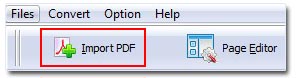
Step 2: The "import PDF" interface as below. Pay attention to the "Import Link" in the end of the interface and Tick it. That means the links of PDFcan be available after you convert PDF file to 3D eBook.
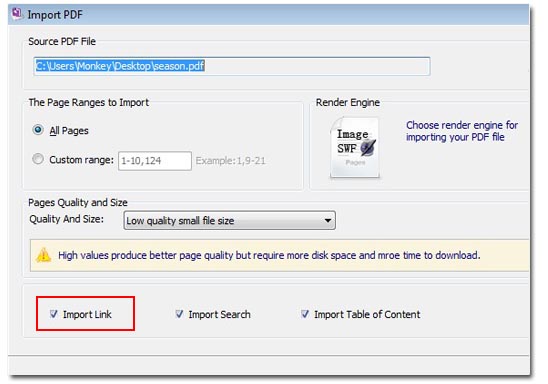
Step 3: Finish conversion you can find the links shown obviously when you move mouse near it.
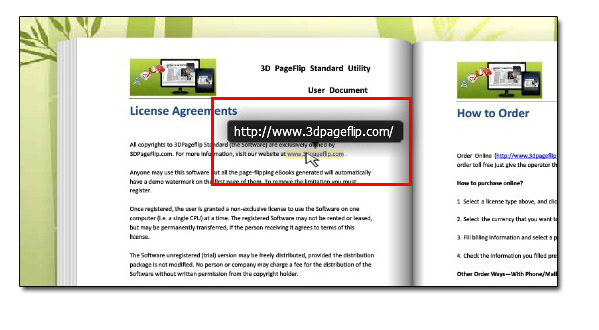
Download 3DPageFlip software to have a try:
3D PageFlip Professional Mac >>

 Windows Software
Windows Software
 Mac Software
Mac Software Freeware
Freeware
 Popular Download
Popular Download