Q:How to set caption for a button in 3D page flip book?
Now the page flip book software is becoming more and more mature, especially 3D PageFlip Professional. You can add button, video, flash, wonderful medias to the 3D book page. However, like software, if a button in an eBook page has no captions or some labels for it, nobody will know what the button can do for us. So, how to add caption for the button?
Step1: Click “Edit Page” and choose “Add button” to draw a button in the right position.
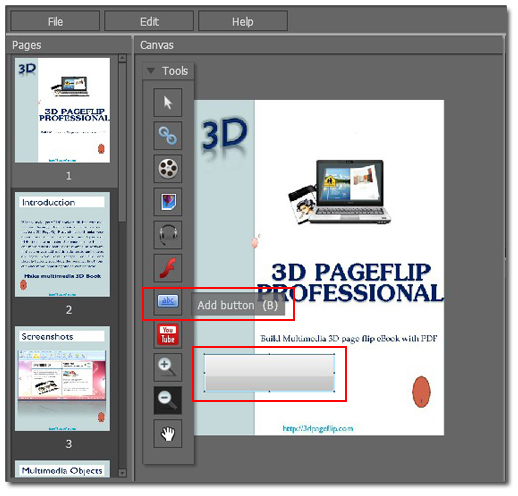
Step2: Type your hint in “Caption” of “Properties of Buttons” on the right side of the setting interface.
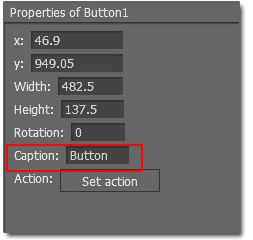
Step3: The caption will be show on the button of the 3D page flip book.
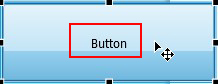

 Windows Software
Windows Software
 Mac Software
Mac Software Freeware
Freeware
 Popular Download
Popular Download