Q: How to design an extraordinary template for digital magazines?
You publishers who follow publishing industry trends must have heard of the popularity of the page-flipping eBooks technology. Or maybe you have been tried of some page-flipping eBook create tools already. Do you want to use a totally different program to design different styles for digital booklets or magazines with amazing 3D vision?
3DPageFlip provides you the easiest way for you to build your own style templates for different uses:
1. Run the program, you can click Template Button on top of the Design Setting panel to take our default templates as reference, or just click "Background Config" to set your own templates totally by yourself.
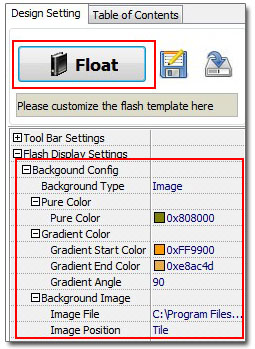
2. In Design Setting Panel, you can do below settings to customize unique templates:
A. Tool Bar and Logo: Set Base Color of your too lbar, and the color of all pop-up windows like "About" or "Print" will be set to the same color too. Then add your publisher logo or company logo to show on the left side of the toolbar;
B. Tilt Angle: this angle is the book 3D display angle. You can adjust to a proper value to make readers easy reading your book with the cool 3D effect combined together;
C. Background Config: you can use image or color directly as background of your 3D eBook. Check "Image" option and then insert your company brand image or some other ad or promotion image as background of your eBooks, or just design background image based on your book style.
3. You can also click "Option > Flash Information " to define "Book Info" which can be used to show your own publisher or company details, such as Author name, Web Site name, E-mail address and introduction of your book or company etc..
4. Back to "File" column in the top tool bar, click "Export Current Settings as Theme" to output all of the defined settings as a Template Configuration file. You can design many different styles of templates for different uses. When you want to use later, just click "Files > Import Theme " to choose the one directly without designing again.

 Windows Software
Windows Software
 Mac Software
Mac Software Freeware
Freeware
 Popular Download
Popular Download